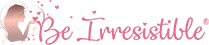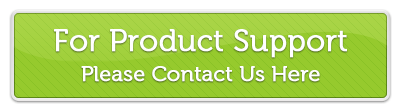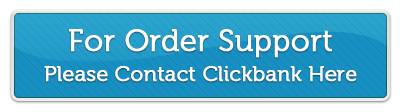Step One- You will want to make sure you are logged into the members area here: https://beirresistible.com/members/login
Once you are logged in, please follow these steps. (These directions are for a Windows computer. If you have a MAC computer, please see this link on how to right click on a MAC:) https://blinkpublishing.freshdesk.com/solution/articles/6000108640-how-do-i-save-to-a-mac-computer-
Step Two- Click in the Your Products link on the site menu.
Step Three- Locate His Secret Obsession in your product list and click on the green "Listen to the Audio" button.

Step Four- When the media player loads and the file starts playing, you can click on the down arrow to save the file to your device.
If you use Internet Explorer, it won't load the player. Instead it will give the option to save the file.
Step Five- Select the folder you want to save the audio file in. Most computers will save to the downloads folder or music. But you should be able to choose the location or create a new folder. Then click Save.

Step Six-. Once the file downloads you can right click on the file and choose "open with" to choose the audio program you want it played in. Or you can click on "choose another app" if you want to select something that isn't showing such as iTunes.
#1 - Right Click on Audio file.
#2 - Choose Open with.
#3 - Choose the Audio player you want to open it with. OR...
#4 - Choose another App to play the file in.

You can follow the same steps to download the Audio for Secret Obsession Text Message Formulas:
TIP: If you use Fire Fox Internet Browser you can click on the downloads (down arrow) to access your recent files downloaded. See image below:

Here are some useful files on downloading audio files to mobile devices: