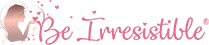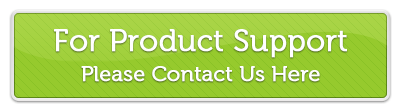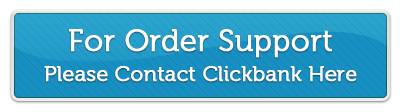These steps will help you use the "forgot password" feature to reset your password. If you can login and just need to change your password then please see this document here.
Step One -
On the login page click on the "Forgot Password" link.
Step Two -
Enter your email address then click on the "Get New Password" button.
Step Three -
Important! You must check your email for the email with the reset password link after completing the above step.
Step Four -
See image below for an example of what this email will look like.
1. This is the subject line of the email. If you don't see it in your inbox, try to search your spam folder for an email with this subject line.
2. This is where your username will be.
3. You will need to click on the link in the email to proceed with resetting your password.
Step Five -
The system will fill in a strong password. You can choose to keep this password or enter your own. If you enter your own, it must be a strong one.
Strong passwords consist of capital letters, lowercase letters, numbers and characters such as $, #, !, etc.
1. Either keep the system password or enter your own strong password.
2. Click the "Reset Password" button.
Step Six -
Click on the login link as shown in the image below.